Quick Links
- Request a Quote!
- How To Buy Tabs3 Software
- Demo Videos
- System Requirements for Tabs3 Software
- Compare PracticeMaster and Outlook
- Tabs3 Billing Information
- Tabs3 Financial Information
Free Trial Sign up for a Webinar Download a Free Demo
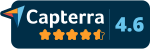
 PracticeMaster Software
PracticeMaster Software
Overview | Features | FAQ | Integration | Testimonials | PracticeMaster Comparison
PracticeMaster integrates with Tabs3 Billing Software, Outlook®, smartphones (via Outlook or Tabs3 Connect), PaperPort, Worldox®, HotDocs®, Microsoft® Word, Microsoft Excel®, Microsoft PowerPoint®, Internet Explorer®, Adobe®, WordPerfect® (via HotDocs), and CalendarRules.
Learn more about how PracticeMaster integrates with these programs
PracticeMaster does integrate with WordPerfect via HotDocs. For detailed information, email sales@tabs3.com or call (402) 419-2200.
PracticeMaster and Tabs3 automatically synchronize your client's contact information. Fee and cost entries that you create in PracticeMaster flow into Tabs3 Billing Software.
An "active user" is someone who is logged in to PracticeMaster at a given time.
Contacts and calendar appointments are passed automatically between PracticeMaster and Outlook.
There are two ways to use PracticeMaster on your phone or tablet.
First, if you integrate with Outlook you can synchronize your contacts and calendars between PracticeMaster, Outlook and your phone.
Second, Tabs3 Connect, a Platinum feature, provides access to Tabs3 and PracticeMaster anywhere you can connect to the internet. No apps to download, simply log in using your smartphone, tablet, laptop, or offsite computer. Tabs3 Connect gives you access to your client and contact information, fee and cost entry, personal and firm-wide calendar, and more. On smartphones and tablets, you can tap to create a fee, and flick to scroll through a list. Tabs3 Connect was designed to protect attorneys' sensitive information. The information you access using Tabs3 Connect is secure because it resides at your office, on your computer. It won't be stored on someone else's server in the cloud, or on a phone that you might lose.
Learn more about Tabs3 Connect
Yes, PracticeMaster lets you see and schedule appointments for other people in your office without the expense of Microsoft Exchange Server. PracticeMaster also gives you security settings to limit those who see appointments for certain attorneys or clients.
Yes, PracticeMaster makes it easy to schedule recurring appointments, whether it's a meeting every other Tuesday or one on the 14th day of every month.
PracticeMaster helps you find what you're looking for faster by color-coding appointments by case, employee or area of practice. You can also select whose calendar shows up on your screen -- everyone in the firm, or just the people working on a specific case.
Using PracticeMaster's proprietary indexing, the average conflict of interest check takes a matter of seconds.
If you would like to subscribe to CalendarRules court rules, send the list of courts desired (the more specific, the better) and mention that you're currently using PracticeMaster to sales@calendarrules.com.
The Document Assembly feature in PracticeMaster lets you instantly assemble documents that you frequently use. You set up a template for a document that includes placeholders for specific types of information, such as client name, client address or judge. Then, you assemble the document and PracticeMaster inserts the relevant client and case information in your template to produce a new document.
PracticeMaster includes Document Management. This feature allows you to create a convention for naming and saving documents for your firm, and then let PracticeMaster save and name your documents automatically from programs like Microsoft Word, Adobe, or Outlook email attachments. Import any file, or batches of files, to PracticeMaster by right-clicking and selecting “Send to PracticeMaster."
If you have PracticeMaster Basic, the complimentary limited version of PracticeMaster that was included with your Tabs3 license, upgrading to PracticeMaster adds the following features:
- Integration with Microsoft® Word, WordPerfect® (via HotDocs®), CalendarRules™ Court Rules, HotDocs®, and Worldox®.
- Area of Practice templates that help you organize case information based on your area of practice.
- WorkFlows to automatically start tasks after you perform a particular action; for example, the 5 things you do when you close a case.
- Document assembly features that instantly assemble documents using client and case information.
- Court rules engine to automatically schedule appointments and to-do's based on court rules.
- Calendar plans that let you create reusable templates for common series of tasks; for example, the 5 things you do when you take on a new divorce case.
Overview | Features | FAQ | Integration | Testimonials | PracticeMaster Comparison
